Multisig Wallets
This tutorial shows how to create a 2 of 2 multisig wallet. A 2 of 2 multisig consists of 2 separate wallets (usually on separate machines and potentially controlled by separate people) that have to be used in conjunction in order to access the funds. Both wallets have the same set of Addresses.
A common use-case for this is if you want to collaboratively control funds: maybe you and your friend run a company together and certain funds should only be spendable if you both agree.
Another one is security: One of the wallets can be on your main machine, while the other one is on a offline machine. That way you make it very hard for an attacker or malware to steal your coins.
Create a pair of 2-of-2 wallets
Each cosigner needs to do this: In the menu select File->New, then select “Multi-signature wallet”. On the next screen, select 2 of 2.
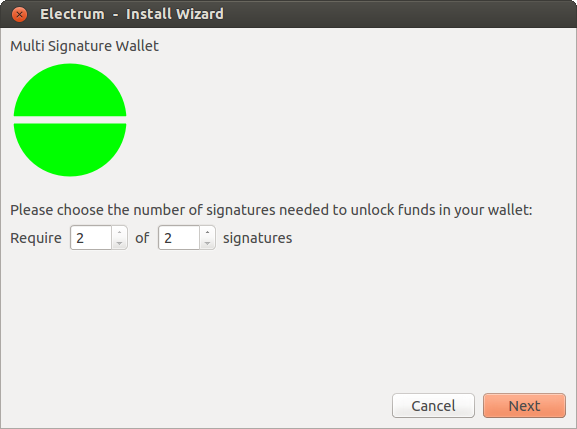
After generating a seed (keep it safely!) you will need to provide the master public key of the other wallet.
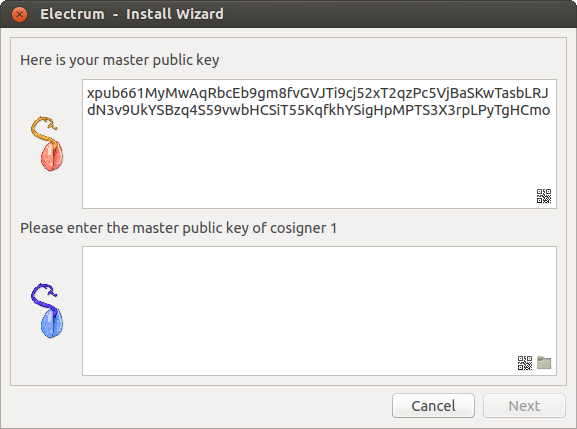
Put the master public key of the other wallet into the lower box. Of course when you create the other wallet, you put the master public key of this one.
You will need to do this in parallel for the two wallets. Note that you can press cancel during this step, and reopen the file later.
Receiving
Check that both wallets generate the same set of Addresses. You can now send to these Addresses (note they start with a “3”) with any wallet that can send to P2SH Addresses.
Spending
To spend coins from a 2-of-2 wallet, two cosigners need to sign a transaction collaboratively.
To accomplish this, create a transaction using one of the wallets (by filling out the form on the “send” tab)
After signing, a window is shown with the transaction details.
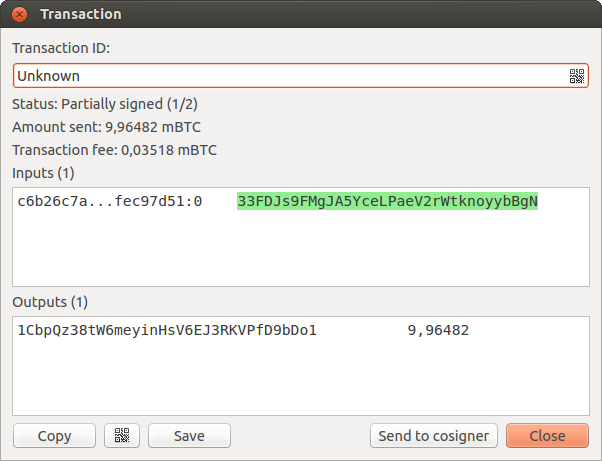
The transaction has to be sent to the second wallet.
For this you have multiple options:
you can transfer the file on a usb stick
you can use QR codes
you can use a remote server, with the CosignerPool plugin.
Transfer a file
You can save the partially signed transaction to a file (using the “save” button), transfer that to the machine where the second wallet is running (via usb stick, for example) and load it there (using Tools -> Load transaction -> from file)
Use QR-Code
There’s also a button showing a qr-code icon. Clicking that will display a qr-code containing the transaction that can be scanned into the second wallet (Tools -> Load Transaction -> From QR Code)
Use the Cosigner Pool Plugin
For this to work the Plugin “Cosigner Pool” needs to be enabled (Tools -> Plugins) with both wallets.
Once the plugin is enabled, you will see a button labeled “Send to cosigner”. Clicking it sends the partially signed transaction to a central server. Note that the transaction is encrypted with your cosigner’s master public key.
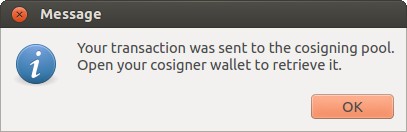
When the cosigner wallet is started, it will get a notification that a partially signed transaction is available:
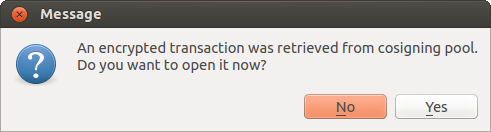
The transaction is encrypted with the cosigner’s master public key; the password is needed to decrypt it.
With all of the above methods, you can now add the second signature to the transaction (using the “sign” button). It can then be broadcast to the network.